【Graduation Project】
Having Fun Together-Android APP
In a free market, businesses often launch various promotional activities to attract or stimulate consumer purchasing behavior, with price promotions being the most common. However, the scattered and unorganized format of discount information makes it difficult for consumers to quickly access and use the offers. This research aims to solve the problem of fragmented discount information and the difficulty of finding others to share group discounts. Currently, no software or platform fully meets this need, with similar platforms offering either aggregated discount information or matchmaking features found in dating apps.
Our group combines the features of both types of platforms with the concept of the sharing economy, creating a discount information system that collects scattered promotions using web scraping and crawler technologies. It presents the information in a standardized format for easy viewing. Through content and collaborative filtering, the system recommends both discounts and potential partners, similar to how dating apps match users, allowing for easy sharing of deals.
Therefore, Having Fun Together is an Android App that provides standardized discount information, pairing features for discounts, and user matching capabilities. It helps users save time filtering discounts and facilitates sharing offers while achieving both economic and social benefits. Businesses can also use this software for self-promotion, creating a win-win situation for both buyers and sellers.
Homepage - Gather Together

- Notification Button: Click to view all notifications, including group information, friend invitations, etc.
- Favorites Overview Button: Click to view all saved deals.
- Friend List Button: Click to view a list of all friends.
- Solo Go Button: Click to jump to the solo deals page.
- Filter Button: Click to filter deals by location.
- Deal Information: Click to view detailed information about the deal.
- Favorite Deal Button: Click to save deals you're interested in for quick access.
- Chat Button: Divided into group chat and private messages to communicate with friends.
- My Account Button: Click to edit personal information such as profile photo, interests, etc.
Saved Deals

- Back Button: Click to return to the homepage.
- Edit Favorites Button: Click to go to the edit favorites screen.
Deal Page

- Back Button: Click to return to the previous screen.
- Favorite Button: Click to save the deal; click again to remove it from favorites.
- Matchmaking Button: Click to create a new room or browse existing rooms.
- Share Button: Share this deal to other apps.
Chat List

- Friend List Button: Click to go to the friend list page.
- Private Message Button: Click to switch to the private chat list with friends.
- Joined Rooms: Rooms you've joined are pinned at the top of the group list. Click to enter the chat room.
- Active Group Rooms: Click to view the room information and settings.
Full Room Pairing
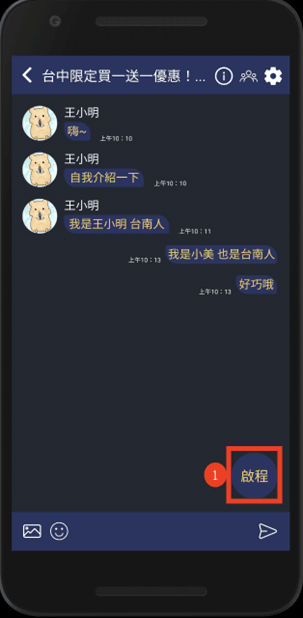
- Start Button: Once the room is full, the room owner can click the Start button. The system will then send advance reminders to all users in the room based on the room's scheduled date.
Discount Sharing Chat Room

- Back Button: Click to return to the previous screen.
- Discount Information Button: Click to view the details of the discount being shared by the group.
- Member List Button: View the list of members in the paired room.
- Settings Button: Access the pairing room settings.
- Invite Button: Invite other users to join the paired room.
- Media Button: Click to select and send an image or video.
- Sticker Button: Click to browse and send stickers.
- Message Input Box: Enter the message you wish to send here.
- Send Button: After composing your message, click to send it.
Invite to Share with Friends
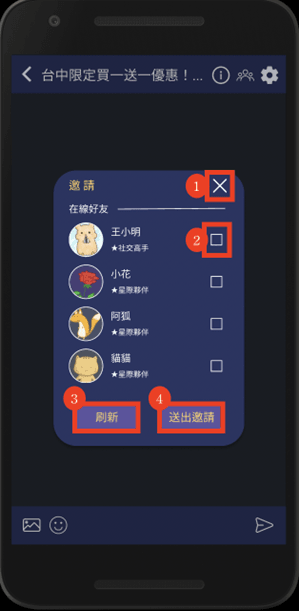
- Close Button: Close the invitation screen.
- Select Button: Choose friends to invite.
- Refresh Button: Refresh the list of currently online friends.
- Send Invitation Button: Send the invitation to the selected friends.
Friends List
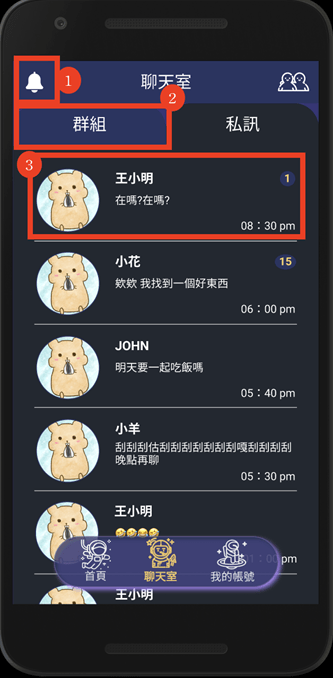
- Back Button: Click to return to the previous screen.
- Add Friend Button: Click to view system-recommended users and send a friend request.
- Friend Info: Click to view the friend's profile.
My Account Page
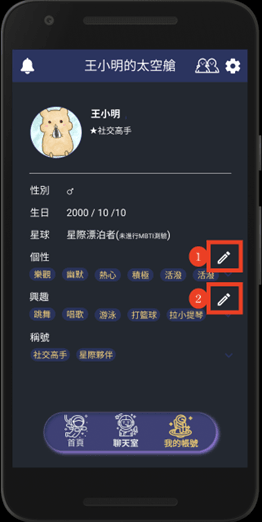
- Personality Edit Button: Click to modify the personality tags you want to display.
- Interest Edit Button: Click to modify the interest tags you want to display.
